Designate points of interest in your event or other physical space and allow visitors to navigate it app-free.
In order to use Gotu, you'll first need to set up a domain, which is a digital representation of your space and its walkable areas. Think of the domain as the base layer of your map on top of which Gotu adds points of interest.
Note:
During the domain setup process, make sure you set up navigation meshes which define the walkable areas of your domain. Gotu will use these for the routes.
Gotu is an App Clip (iOS) or Instant App (Android) with its own URL, so we will need to direct portal QR codes to this URL. Start by logging in to either DMT or the Auki console and finding your domain.
Gotu is at the following URL:
https://d.webxr.run/6DdlYELZem34G
In DMT, tap on "Settings" and paste the above link into the "Portal redirect URL" field and save your changes.
The portal redirect URL is also an editable field in the list of domains in the Auki console.
Now when you or your visitors scan a portal in your domain, you should be directed to the Gotu App Clip / Instant App. After opening it, you'll need need to scan the portal again to calibrate into your domain.
Once you have the app clip open, expand the hamburger menu in the top left corner and tap "Sign In." Then create an account.
After creating your account, please verify your email address before proceeding.
First tap on the blue + icon at the bottom right corner, then scan a portal in your domain.
The first time you do this, you'll be prompted to claim your domain. You should see your Gotu ID and a button to open the DMT app.
Open DMT. If you're already logged in to an account in the same organization as the domain, you'll be prompted to allow your Gotu user ID to claim your domain. Tap and hold to confirm.
If you weren't already logged in to DMT, please log in and then go back to Gotu and tap the "Open Domain Management Tool" button again.
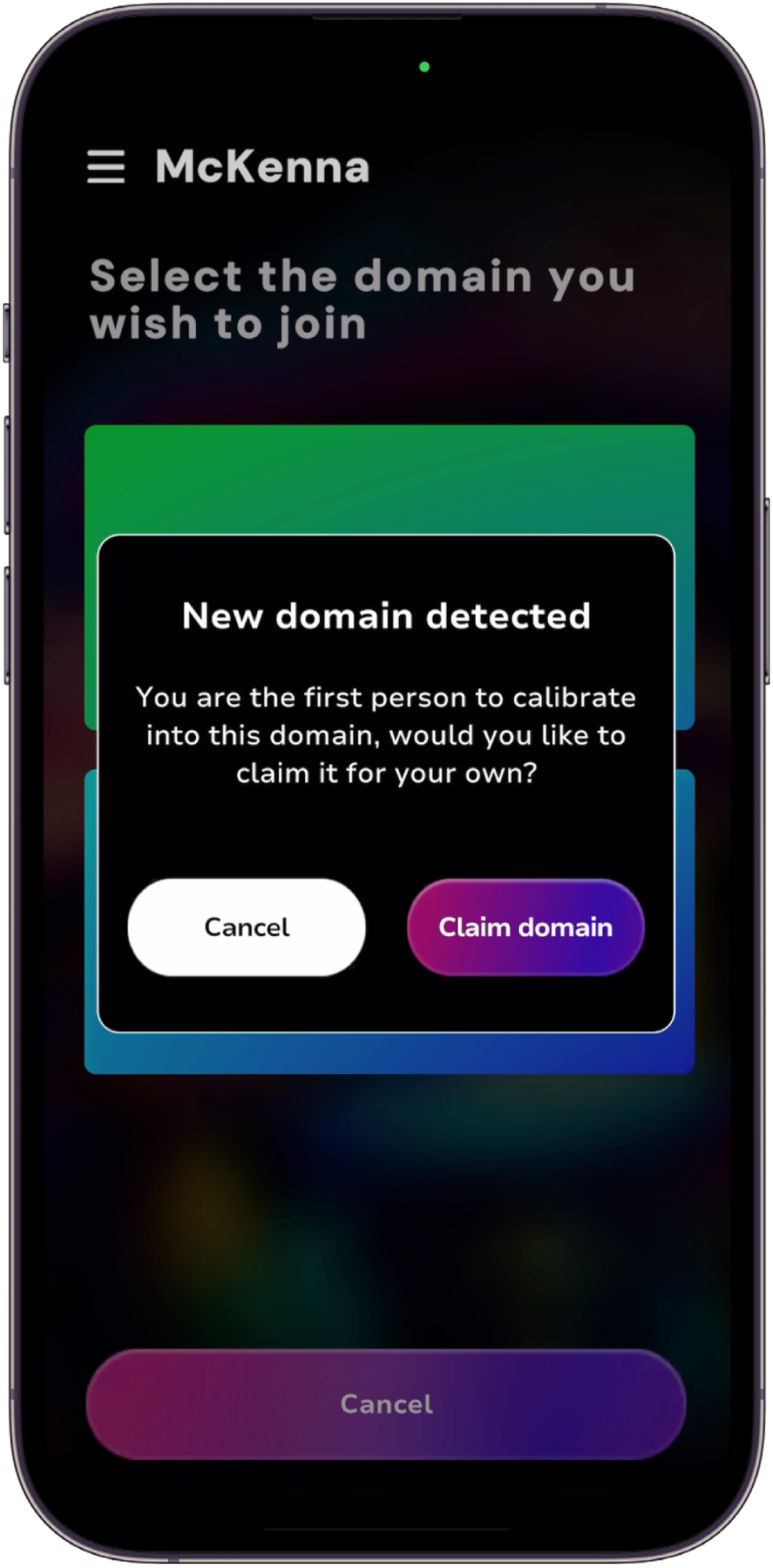
After claiming your domain, you should see a "Claim Successful" message in Gotu. Now you can create a new venue in this domain. Enter the venue's details and save.
Once the venue has been created, Tap the blue + icon to create points of interest. You can add a name, description, and image.
Tip:
If you have a lot of points of interest to add, it may be easier to do so from the Gotu web CMS.
To place the item in your domain, tap "Change Position" and scan a portal near where you want the point of interest to be. Once you're calibrated into the domain, point your phone at where you want to drop the pin and confirm placement.
McKenna is for decorating your domain with assets like NFTs, images, videos, 3D models, or just text notes. Gotu is interoperable with McKenna in that you can optionally choose to show McKenna assets in the Gotu App Clip.
On the Manage Venue page, find the McKenna option and toggle on "Show Assets" in order to enable this.
Please refer to the guide linked below on how to decorate your domain with McKenna.
What is the maximum file size I can upload for images?
Venue logos: 500kb
Item images: 5mb
How many points of interest can I place in a domain?
Place as many as you want! We've had hundreds for some events.
What if it navigates me through walls or other physical objects?
Check your navigation meshes are correct in DMT. They should only be on walkable areas, and they should overlap with each other at intersections. For best results, navigation meshes can be much thinner than the actual walkable area, for example a thin path down the center of a hall, so even with some drift it shouldn't run into walls on either side.
Also note that points of interest placed in Gotu should be relatively close to the nearest navmesh.
What if there's a lot of drift?
Make sure the portals in your domain are set up correctly (view them in DMT's "Explore domain AR" mode), and recalibrate often by scanning portals. For best results, scan the nearest portal before placing assets nearby.
Domains: Digital maps of physical spaces, accessible by applications using the Auki SDK.
Portals: Physical markers serving as access points to a domain, detected by AR-enabled devices.
DMT: The Domain Management Tool (DMT) is an app that enables users to create and manage domains.