Aukiネットワークとポータルキットを使って、独自ドメインで共同ARを体験して。物理的スペースに限りないデジタルの可能性を解き放とう。
In order to use Gotu, you'll first need to set up a domain, which is a digital representation of your space and its walkable areas. Think of the domain as the base layer of your map on top of which Gotu adds points of interest.
Note:
During the domain setup process, make sure you set up navigation meshes which define the walkable areas of your domain. Gotu will use these for the routes.
Gotu is an App Clip (iOS) or Instant App (Android) with its own URL, so we will need to direct portal QR codes to this URL. Start by logging in to either DMT or the Auki console and finding your domain.
Gotu is at the following URL:
https://d.webxr.run/6DdlYELZem34G
In DMT, tap on "Settings" and paste the above link into the "Portal redirect URL" field and save your changes.
The portal redirect URL is also an editable field in the list of domains in the Auki console.
Now when you or your visitors scan a portal in your domain, you should be directed to the Gotu App Clip / Instant App. After opening it, you'll need need to scan the portal again to calibrate into your domain.
Once you have the app clip open, expand the hamburger menu in the top left corner and tap "Sign In." Then create an account.
After creating your account, please verify your email address before proceeding.
First tap on the blue + icon at the bottom right corner, then scan a portal in your domain.
The first time you do this, you'll be prompted to claim your domain. You should see your Gotu ID and a button to open the DMT app.
Open DMT. If you're already logged in to an account in the same organization as the domain, you'll be prompted to allow your Gotu user ID to claim your domain. Tap and hold to confirm.
If you weren't already logged in to DMT, please log in and then go back to Gotu and tap the "Open Domain Management Tool" button again.
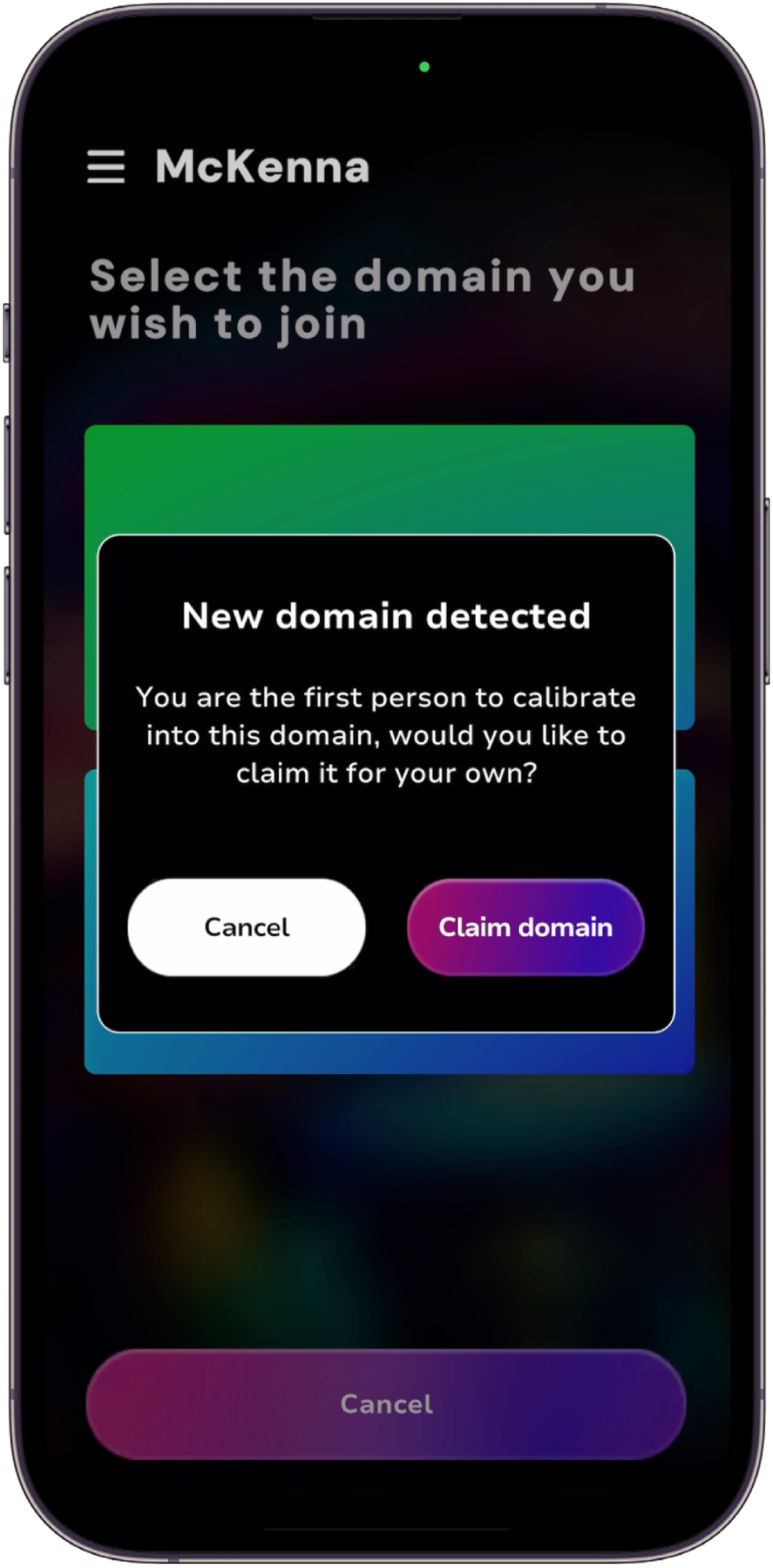
After claiming your domain, you should see a "Claim Successful" message in Gotu. Now you can create a new venue in this domain. Enter the venue's details and save.
Once the venue has been created, Tap the blue + icon to create points of interest. You can add a name, description, and image.
Tip:
If you have a lot of points of interest to add, it may be easier to do so from the Gotu web CMS.
To place the item in your domain, tap "Change Position" and scan a portal near where you want the point of interest to be. Once you're calibrated into the domain, point your phone at where you want to drop the pin and confirm placement.
McKenna is for decorating your domain with assets like NFTs, images, videos, 3D models, or just text notes. Gotu is interoperable with McKenna in that you can optionally choose to show McKenna assets in the Gotu App Clip.
On the Manage Venue page, find the McKenna option and toggle on "Show Assets" in order to enable this.
Please refer to the guide linked below on how to decorate your domain with McKenna.
ドメインにポータルを配置する
一般に、より広いスキャン距離・角度のため、より大きなポータルが好まれます。原点ポータルは床に置かなければならないことをお忘れなく。原点は、2-3カ所の他のポータルから直視できる範囲にあり、回転が確認しやすい場所を選びます。ポータルは、歩けるエリアの交差点や、廊下や通路沿いに数メートル離して設置します。長い廊下や通路では、ポータル同士を一直線に並べるようにします。可能であれば、タイルラインなどの床の特徴を利用して、ポータルの向きを一定に保ってください。可能であれば、ポータルの周囲に明確な特徴(タイルラインやオブジェクトなど)があると良いです。これにより、SLAMの精度が向上します(SLAMはSimultaneous Localization and Mappingの略で、デバイスが環境内で自身のポーズを追跡する方法です)。コーナーにポータルを配置するのは避けてください。これもSLAMの精度を高めます。QRコードの全体または一部が影になるような場所への設置は避けてください。これによりスキャンがしやすくなります。可能な限り、反射率の高い所にポータルを設置しないでください。
DMTでポータルをキャプチャする空間が十分に明るく、ポータルが影にならないようにしてください。原点となるポータルをキャプチャした後は、滑らかでない動きを避け、ドリフトを最小限に抑えるためにゆっくりと追加するポータルへと移動します。ジンバルを使うと、ドリフトを最小限に抑えることができます。SLAMの精度を高めるため、ポータル間を移動する際、フレーム内に明確な特徴を残すようにします。定期的に以前キャプチャしたポータルに戻って再校正を行います。これにより、発生したドリフトがリセットされます。