Aukiネットワークとポータルキットを使って、独自ドメインで共同ARを体験して。物理的スペースに限りないデジタルの可能性を解き放とう。
In order to use McKenna, you'll first need to set up a domain, which is a digital representation of your space. Think of the domain as your digital canvas.
Download the McKenna app and create an account. Note that this account is unique to McKenna and is therefore not the same as your Auki console account. You'll need to verify your email address while creating an account; please check your spam if it's not showing up.
After signing in to your account, you'll be able to upload images, videos, or 3D assets directly from your mobile device, name them, and then view them on their respective pages.
McKenna currently supports NFTs on Ethereum and Base. First tap on the menu icon in the top left corner, and then you'll see a button called "Wallets" — this is where you can paste wallet addresses (no need to connect). After adding one or more wallets, you'll see "My NFTs" as an asset page, and McKenna will start loading them. Depending on how many NFTs you have in the wallet(s), this step may take some time.
To switch between different asset categories, tap on the dropdown button and select your desired asset type.
Then select the asset you wish to place in your domain, and tap "Place asset".
Scan a portal to calibrate into your domain. If the portal is in multiple domains, you'll see a list to choose from.
Assuming you're the first one to enter the domain with McKenna, you'll be asked to claim it. This gives you access to place and modify assets in the domain.
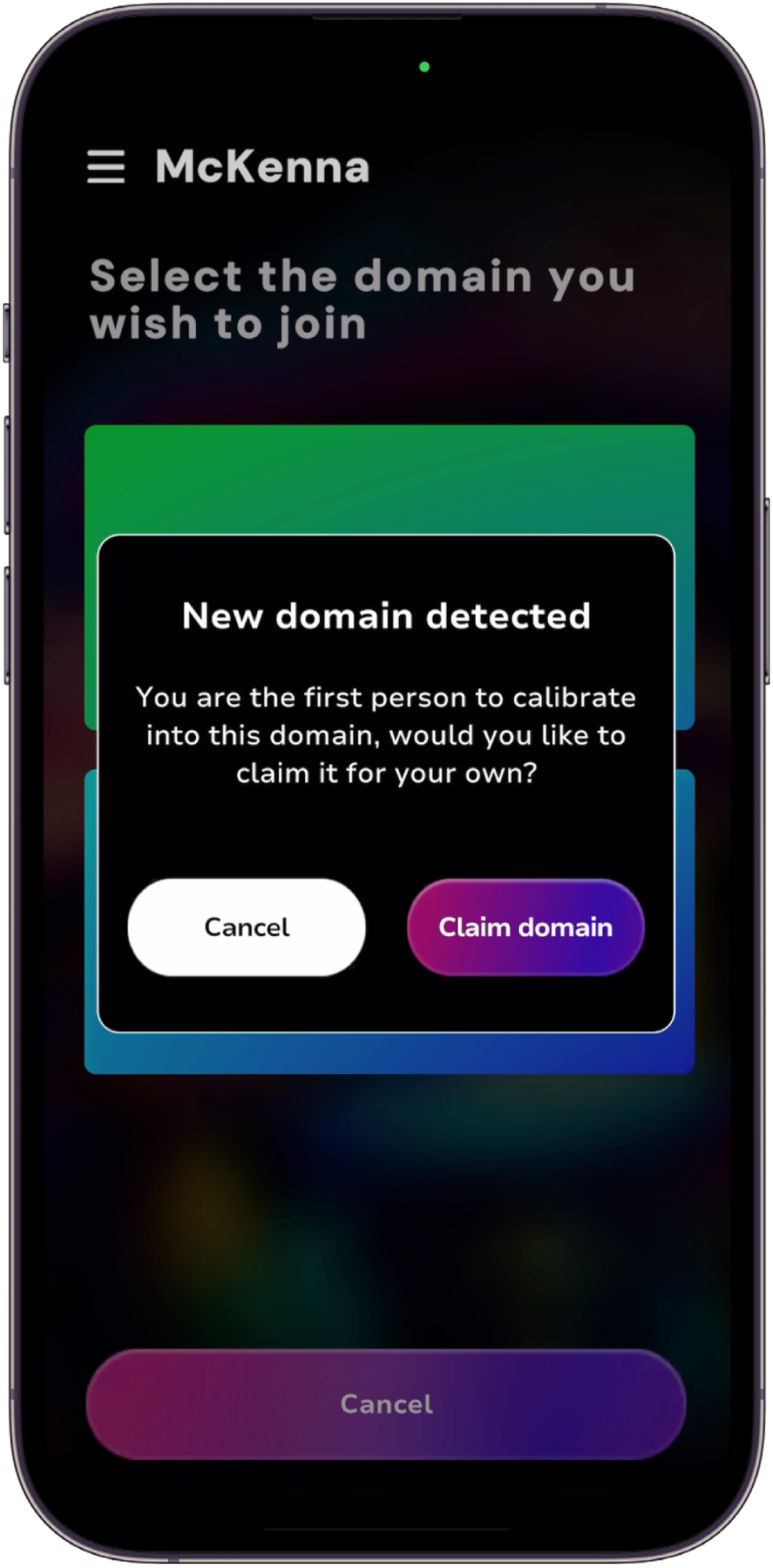
The asset will follow your phone as you move around, so pause when it's in the desired position and click "Save" to place it there.
Tips:
To minimize drift, calibrate into your domain by scanning the portal closest to where you wish to place your asset.
If you want your assets to stick to surfaces like walls or floors, tap on the menu icon in the top left corner and then go to "Settings" and turn on "Enable AR Plane".
Tap the asset on your screen and it should be highlighted in blue. Now click "Adjust" to bring up options to change the asset's scale, rotation, and animation.
App-free McKenna is an App Clip (iOS) or Instant App (Android) with its own URL, so we will need to direct users to this URL. Start by logging in to either DMT or the Auki console and finding your domain.
App-free McKenna is at the following URL:
https://d.webxr.run/gnAeGp3m9pywJ
In DMT, tap on "Settings" and paste the above link into the "Portal redirect URL" field and save your changes.
The portal redirect URL is also an editable field in the list of domains in the Auki console.
Now when visitors scan a portal in your domain, they should be directed to the McKenna App Clip / Instant App. After opening it, they'll need need to scan the portal again to calibrate into your domain.
ドメインにポータルを配置する
一般に、より広いスキャン距離・角度のため、より大きなポータルが好まれます。原点ポータルは床に置かなければならないことをお忘れなく。原点は、2-3カ所の他のポータルから直視できる範囲にあり、回転が確認しやすい場所を選びます。ポータルは、歩けるエリアの交差点や、廊下や通路沿いに数メートル離して設置します。長い廊下や通路では、ポータル同士を一直線に並べるようにします。可能であれば、タイルラインなどの床の特徴を利用して、ポータルの向きを一定に保ってください。可能であれば、ポータルの周囲に明確な特徴(タイルラインやオブジェクトなど)があると良いです。これにより、SLAMの精度が向上します(SLAMはSimultaneous Localization and Mappingの略で、デバイスが環境内で自身のポーズを追跡する方法です)。コーナーにポータルを配置するのは避けてください。これもSLAMの精度を高めます。QRコードの全体または一部が影になるような場所への設置は避けてください。これによりスキャンがしやすくなります。可能な限り、反射率の高い所にポータルを設置しないでください。
DMTでポータルをキャプチャする空間が十分に明るく、ポータルが影にならないようにしてください。原点となるポータルをキャプチャした後は、滑らかでない動きを避け、ドリフトを最小限に抑えるためにゆっくりと追加するポータルへと移動します。ジンバルを使うと、ドリフトを最小限に抑えることができます。SLAMの精度を高めるため、ポータル間を移動する際、フレーム内に明確な特徴を残すようにします。定期的に以前キャプチャしたポータルに戻って再校正を行います。これにより、発生したドリフトがリセットされます。