使用 Auki 网络和传送码工具包,在您自己的领域上体验共享 AR,为您的物理空间释放无限的数字潜力。
In order to use McKenna, you'll first need to set up a domain, which is a digital representation of your space. Think of the domain as your digital canvas.
Download the McKenna app and create an account. Note that this account is unique to McKenna and is therefore not the same as your Auki console account. You'll need to verify your email address while creating an account; please check your spam if it's not showing up.
After signing in to your account, you'll be able to upload images, videos, or 3D assets directly from your mobile device, name them, and then view them on their respective pages.
McKenna currently supports NFTs on Ethereum and Base. First tap on the menu icon in the top left corner, and then you'll see a button called "Wallets" — this is where you can paste wallet addresses (no need to connect). After adding one or more wallets, you'll see "My NFTs" as an asset page, and McKenna will start loading them. Depending on how many NFTs you have in the wallet(s), this step may take some time.
To switch between different asset categories, tap on the dropdown button and select your desired asset type.
Then select the asset you wish to place in your domain, and tap "Place asset".
Scan a portal to calibrate into your domain. If the portal is in multiple domains, you'll see a list to choose from.
Assuming you're the first one to enter the domain with McKenna, you'll be asked to claim it. This gives you access to place and modify assets in the domain.
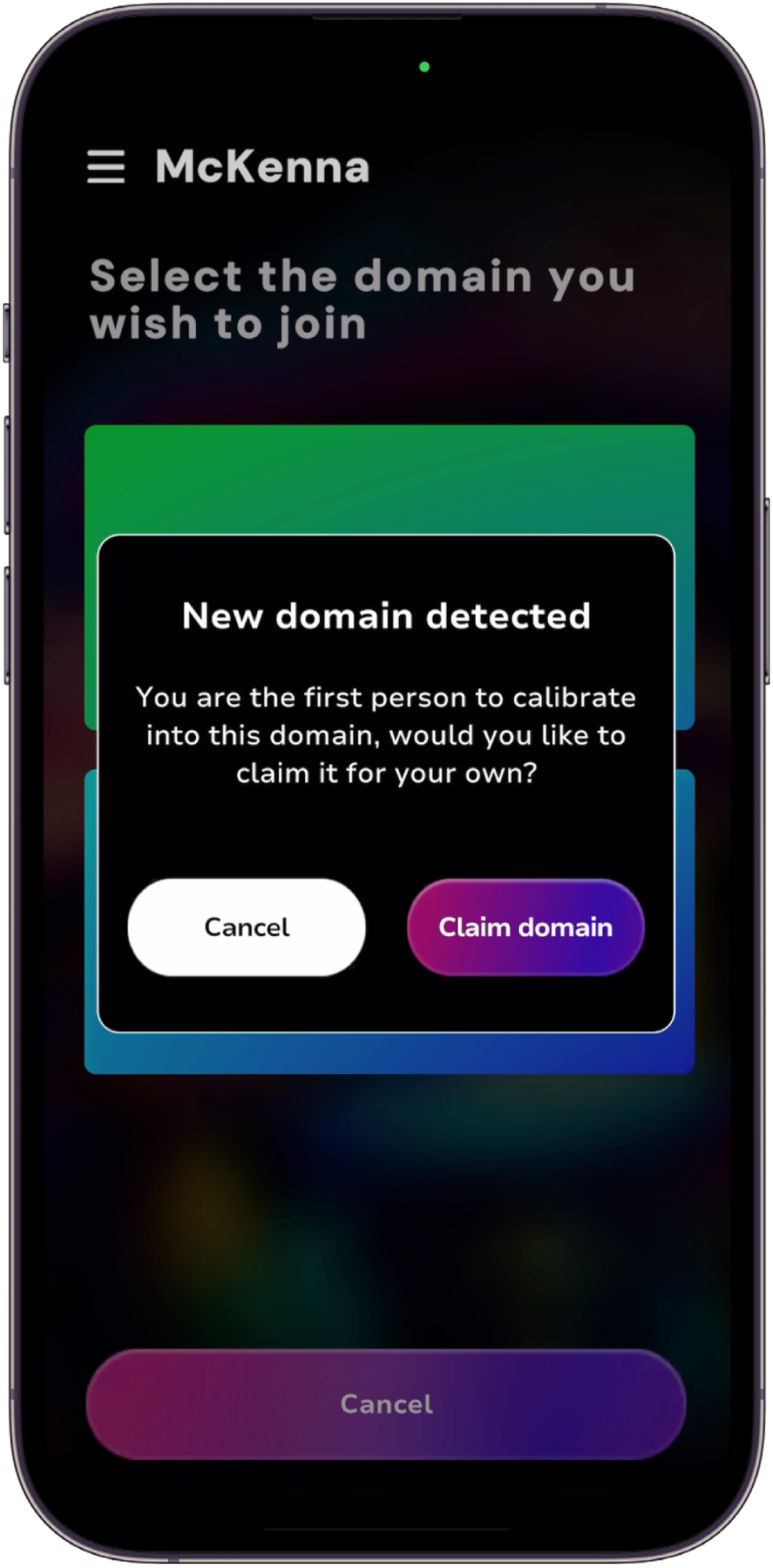
The asset will follow your phone as you move around, so pause when it's in the desired position and click "Save" to place it there.
Tips:
To minimize drift, calibrate into your domain by scanning the portal closest to where you wish to place your asset.
If you want your assets to stick to surfaces like walls or floors, tap on the menu icon in the top left corner and then go to "Settings" and turn on "Enable AR Plane".
Tap the asset on your screen and it should be highlighted in blue. Now click "Adjust" to bring up options to change the asset's scale, rotation, and animation.
App-free McKenna is an App Clip (iOS) or Instant App (Android) with its own URL, so we will need to direct users to this URL. Start by logging in to either DMT or the Auki console and finding your domain.
App-free McKenna is at the following URL:
https://d.webxr.run/gnAeGp3m9pywJ
In DMT, tap on "Settings" and paste the above link into the "Portal redirect URL" field and save your changes.
The portal redirect URL is also an editable field in the list of domains in the Auki console.
Now when visitors scan a portal in your domain, they should be directed to the McKenna App Clip / Instant App. After opening it, they'll need need to scan the portal again to calibrate into your domain.
在领域中放置传送码
一般来说,较大的传送码更适合用于更远的扫描距离和角度。
请记住,原点传送码必须放在地面上。
选择一个原点,确保在视线直接可见的地方有 2-3 个其他传送码,以便旋转方向易于验证。
将传送码放置在可行走区域的交叉点和走廊/通道上,间隔几米。
在较长的走廊/过道中,尽量将传送码排成一条直线。
尽可能利用地面特征(如瓷砖线)来保持传送码的方向一致。
如果可能的话,传送码周围应该有明显的特征(如瓷砖线或物体);这可提高SLAM的准确性(SLAM 是 "同步定位和绘图 "的缩写;这是您的设备如何跟踪自身在环境中的位置)。
避免将传送码放置在角落;这也有助于提高 SLAM 的准确性。
避免将传送码放在可能被阴影遮挡的地方;这会使扫描更容易。
尽可能避免将传送码放在高反射表面上。
在 DMT 中识别传送码确保空间光线充足,且没有传送码被阴影遮挡。
识别原点传送码后,避免剧烈动作,缓慢移动到其他传送码,以减少漂移。
使用稳定器有助于减少漂移。
在移动传送码之间时,尽量保持一些明显特征在画面中,以帮助提高 SLAM 的准确性。
定期返回先前识别的传送码进行重新校准;这将重置任何已发生的漂移。