使用 Auki 网络和传送码工具包,在您自己的领域上体验共享 AR,为您的物理空间释放无限的数字潜力。
In order to use Gotu, you'll first need to set up a domain, which is a digital representation of your space and its walkable areas. Think of the domain as the base layer of your map on top of which Gotu adds points of interest.
Note:
During the domain setup process, make sure you set up navigation meshes which define the walkable areas of your domain. Gotu will use these for the routes.
Gotu is an App Clip (iOS) or Instant App (Android) with its own URL, so we will need to direct portal QR codes to this URL. Start by logging in to either DMT or the Auki console and finding your domain.
Gotu is at the following URL:
https://d.webxr.run/6DdlYELZem34G
In DMT, tap on "Settings" and paste the above link into the "Portal redirect URL" field and save your changes.
The portal redirect URL is also an editable field in the list of domains in the Auki console.
Now when you or your visitors scan a portal in your domain, you should be directed to the Gotu App Clip / Instant App. After opening it, you'll need need to scan the portal again to calibrate into your domain.
Once you have the app clip open, expand the hamburger menu in the top left corner and tap "Sign In." Then create an account.
After creating your account, please verify your email address before proceeding.
First tap on the blue + icon at the bottom right corner, then scan a portal in your domain.
The first time you do this, you'll be prompted to claim your domain. You should see your Gotu ID and a button to open the DMT app.
Open DMT. If you're already logged in to an account in the same organization as the domain, you'll be prompted to allow your Gotu user ID to claim your domain. Tap and hold to confirm.
If you weren't already logged in to DMT, please log in and then go back to Gotu and tap the "Open Domain Management Tool" button again.
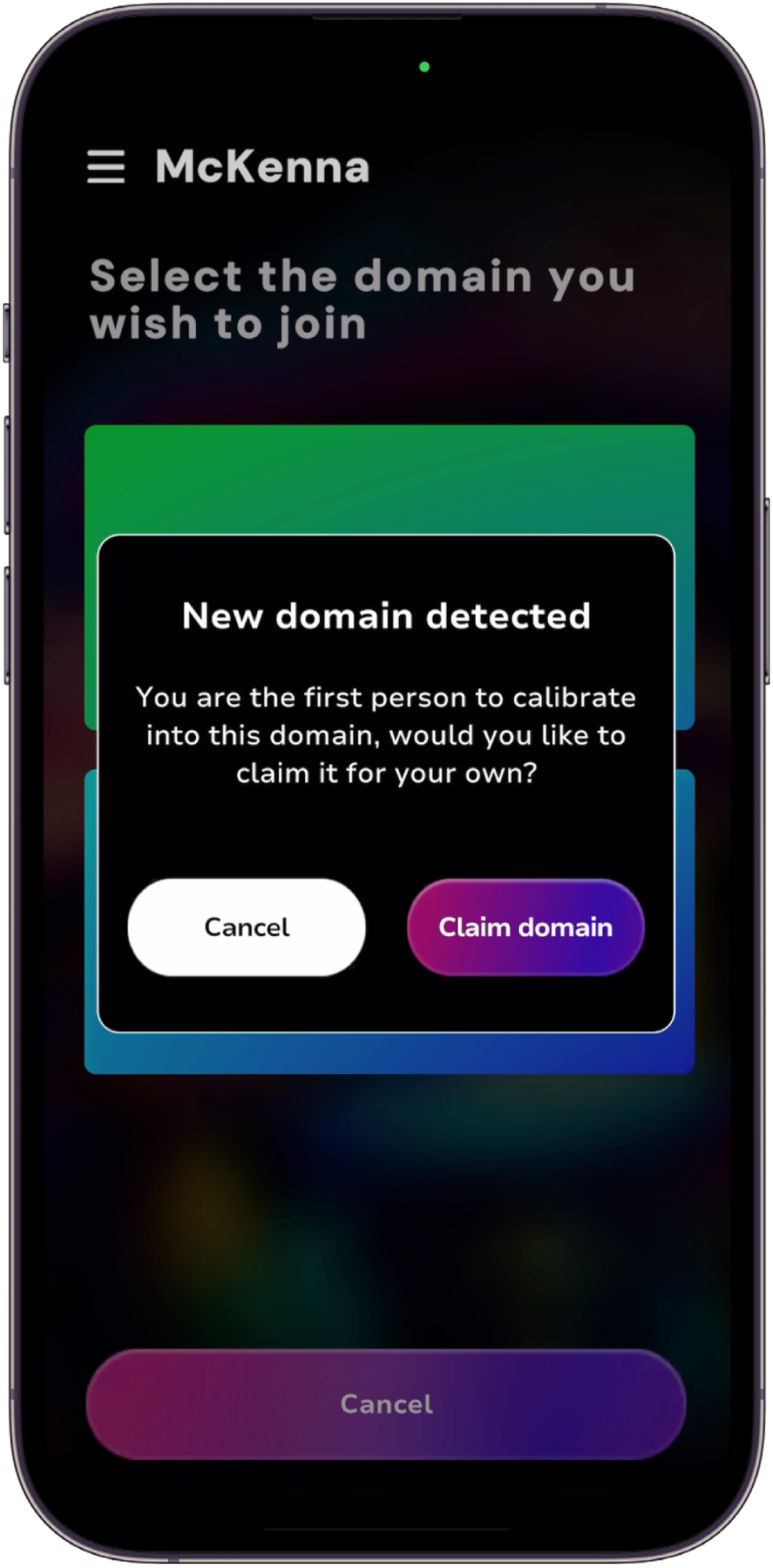
After claiming your domain, you should see a "Claim Successful" message in Gotu. Now you can create a new venue in this domain. Enter the venue's details and save.
Once the venue has been created, Tap the blue + icon to create points of interest. You can add a name, description, and image.
Tip:
If you have a lot of points of interest to add, it may be easier to do so from the Gotu web CMS.
To place the item in your domain, tap "Change Position" and scan a portal near where you want the point of interest to be. Once you're calibrated into the domain, point your phone at where you want to drop the pin and confirm placement.
McKenna is for decorating your domain with assets like NFTs, images, videos, 3D models, or just text notes. Gotu is interoperable with McKenna in that you can optionally choose to show McKenna assets in the Gotu App Clip.
On the Manage Venue page, find the McKenna option and toggle on "Show Assets" in order to enable this.
Please refer to the guide linked below on how to decorate your domain with McKenna.
在领域中放置传送码
一般来说,较大的传送码更适合用于更远的扫描距离和角度。
请记住,原点传送码必须放在地面上。
选择一个原点,确保在视线直接可见的地方有 2-3 个其他传送码,以便旋转方向易于验证。
将传送码放置在可行走区域的交叉点和走廊/通道上,间隔几米。
在较长的走廊/过道中,尽量将传送码排成一条直线。
尽可能利用地面特征(如瓷砖线)来保持传送码的方向一致。
如果可能的话,传送码周围应该有明显的特征(如瓷砖线或物体);这可提高SLAM的准确性(SLAM 是 "同步定位和绘图 "的缩写;这是您的设备如何跟踪自身在环境中的位置)。
避免将传送码放置在角落;这也有助于提高 SLAM 的准确性。
避免将传送码放在可能被阴影遮挡的地方;这会使扫描更容易。
尽可能避免将传送码放在高反射表面上。
在 DMT 中识别传送码确保空间光线充足,且没有传送码被阴影遮挡。
识别原点传送码后,避免剧烈动作,缓慢移动到其他传送码,以减少漂移。
使用稳定器有助于减少漂移。
在移动传送码之间时,尽量保持一些明显特征在画面中,以帮助提高 SLAM 的准确性。
定期返回先前识别的传送码进行重新校准;这将重置任何已发生的漂移。